Home Video Cameras
 One of the difficult parts of home automation is controlling devices that were never intended to be part of an automated system. I'm talking about devices like TVs, A/V Receivers, DVD players, projectors, DVRs, etc... Lucky for us, Global Cache makes a device that will allow our Cortexa to interface with these "non-automated" devices.
One of the difficult parts of home automation is controlling devices that were never intended to be part of an automated system. I'm talking about devices like TVs, A/V Receivers, DVD players, projectors, DVRs, etc... Lucky for us, Global Cache makes a device that will allow our Cortexa to interface with these "non-automated" devices.Global Cache manufactures the GC-100 Network Adapter. The GC-100 connects to your home network (via an ethernet port) and converts TCP/IP to infrared (IR), serial, and relay signals. It also has sensor inputs that can be polled so that you can monitor, say, an alarm system or a magnetic contact switch on a gate or a garage door. The GC-100 comes in three sizes; GC-100-06 (6" unit), GC-100-12 (12" unit), and GC-100-18 (18" unit).
The Cortexa works seemlessly with the GC-100. In fact, the Cortexa is specifically designed to work with it.
Since I have all of my home theater equipment, network equipment and home automation equipment in a rack, I decided to purchase the GC-100-18R, which is the 18" rackmount version. I mounted it below my switch in the rack and it's working out nicely.

Global Cache GC-100-18 in rack
The GC-100-18 has six (6) IR ports on it. The idea is to plug in IR emitter cables into each port to control your IR devices. In my case, I have a plasma TV and A/V receiver in the family room and I also have a dedicated home theater that I want to control via the Cortexa. I purchased 30 foot IR extender cables to make the runs between the Global Cache and the equipment I wanted to control. The IR emitters have adhesive on the back side of the actual IR emitter and they stick on the equipment. You want to place them directly over the IR receiver on the equipment you're controlling.
 IR Emitter Cable |  IR Emitter Affixed to Plasma TV |
In the case of my home theater, I already had a IR receiver system set up. Because there are so many IR devices and because my rack is not within site of the home theater seating, I installed a "Hot Link" IR system. This system allows a person to install a small IR receiver anywhere in the room and then the IR signal can be carried (via a small cable) behind walls, cabinets, etc to the Hot Link unit. When the main unit receives an IR signal it sends it out in parallel through multiple IR emitters that are attached to the front of the equipment.

I installed my Hot Link IR receiver beside an AC outlet plug at the front of my theater (the screen wall). This is positioned so that I can use handheld remotes from any seat in the home theater. You'll notice in the picture that there is a little blue LED just below the IR Receiver. This blue LED is part of the Hot Link system and flashes whenever it receives an IR signal (basically verifying to you that it received a command).
I integrated the Global Cache (and thus the Cortexa) into this system simply by sticking an IR emitter from the Global Cache on part of the Hot Link IR receiver. When the Cortexa sends a command to my home theater, it does it via the GC-100 and actually sends it through the Hot Link system and is the same as if I was using a remote control from the theater seats. Since the home theater is usually dim, nobody ever sees the IR receiver or emitter next to the outlet.
Once the hardware part is set up, it's time to record the IR signals from your remote controls and input them into the Cortexa. Global Cache makes a very small IR learner (GC-IRL) that plugs into a serial port on a computer.
 Once plugged in, you will point the remote control for each device you want to control at this unit. One by one you will press each button on the remote and the GC-IRL will convert the IR signal into an ASCII string code. Special software that comes with the unit will automatically place each received IR command directly into the Windows clipboard. You then paste the command directly into the Cortexa IR Device Manager screen.
Once plugged in, you will point the remote control for each device you want to control at this unit. One by one you will press each button on the remote and the GC-IRL will convert the IR signal into an ASCII string code. Special software that comes with the unit will automatically place each received IR command directly into the Windows clipboard. You then paste the command directly into the Cortexa IR Device Manager screen.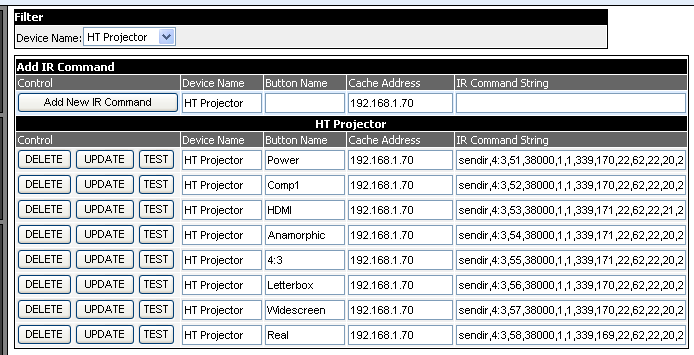
Cortexa IR Device Manager Screen
After setting up the Cortexa with all of the appropriate IR codes for controlling your devices, you will probably want to set up some custom remote controls on the Cortexa. You can add a remote control by going into the Device Manager and adding a remote control. You will then need to select the room with which the remote is associated.
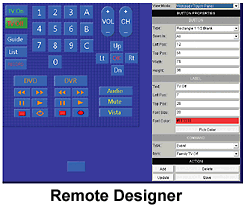 Once that is done, you can create and edit the remote by clicking the "Designer" button. This opens a fairly powerful Java application that allows you to create different shaped buttons with labels and functions.
Once that is done, you can create and edit the remote by clicking the "Designer" button. This opens a fairly powerful Java application that allows you to create different shaped buttons with labels and functions.The Remote Designer allows you to combine controls for more than just one device (and even device type). For example, my home theater remote has controls for the projector, A/V receiver, DVD, HVAC, lights and more.
In addition, you can program events to control multiple items. We have digital music stations as part of our digital cable package. My wife often listens to these stations/channels. By programming events to control our A/V devices in the family room, she no longer has to go through the multiple step hassle of turning on the plasma tv, turning on the A/V receiver, turning on the cable box, selecting her favorite music channel and then turning off the plasma. Instead, she just fires the event I programmed for her and it automatically turns on the receiver and cable box and then changes the cable box to her channel. Shutting the system down is just as easy.
